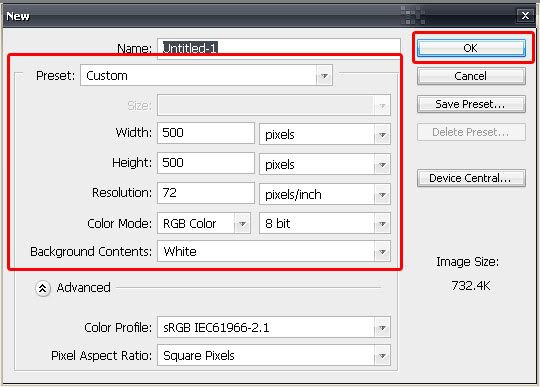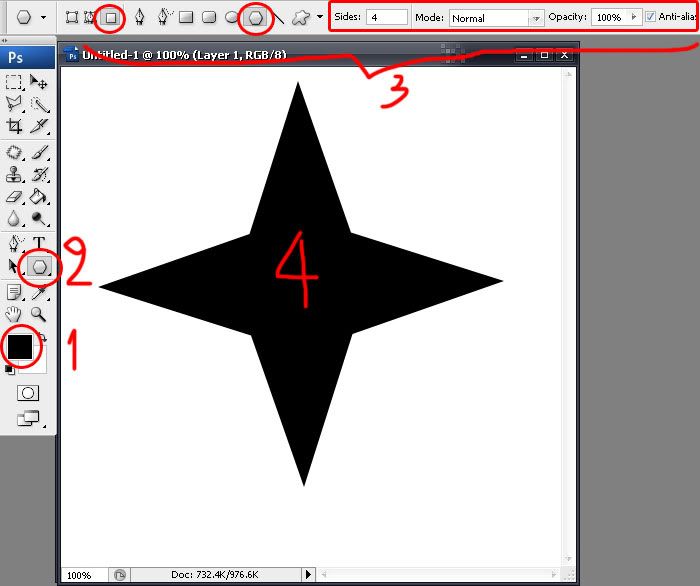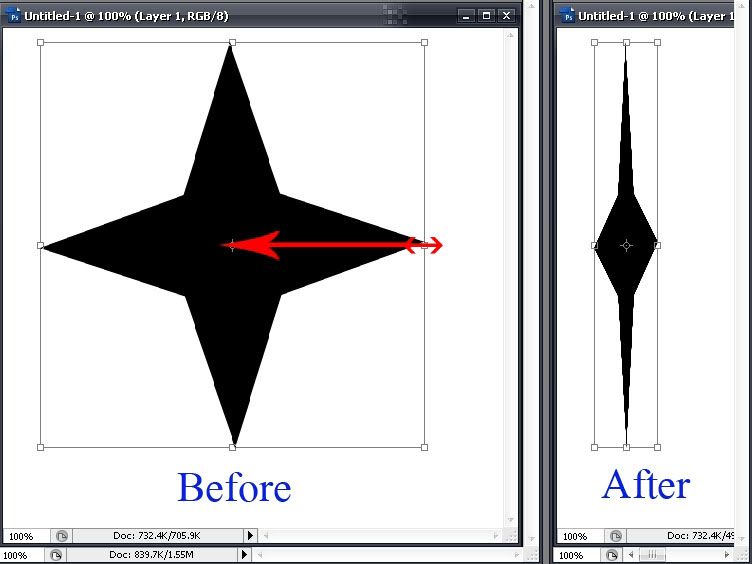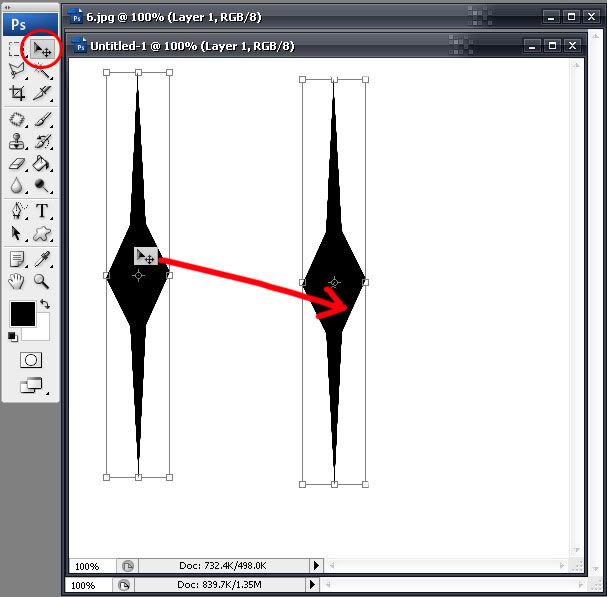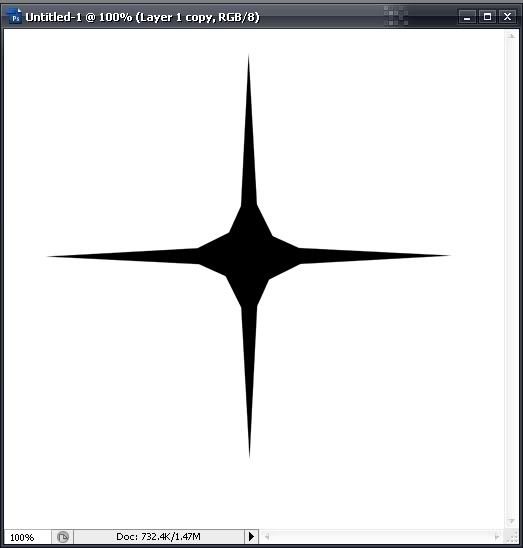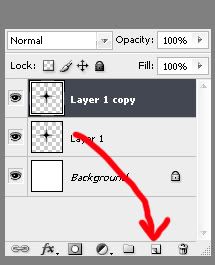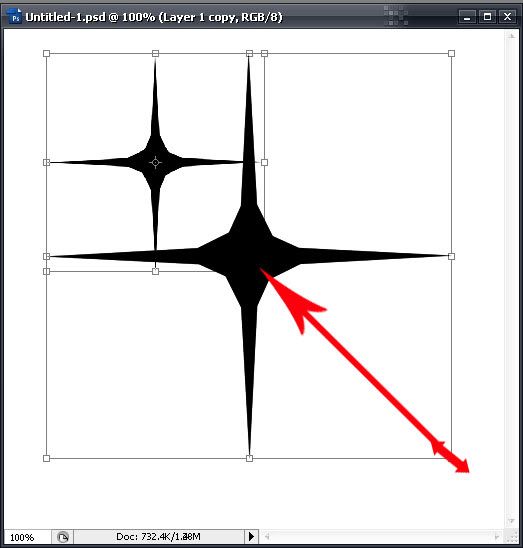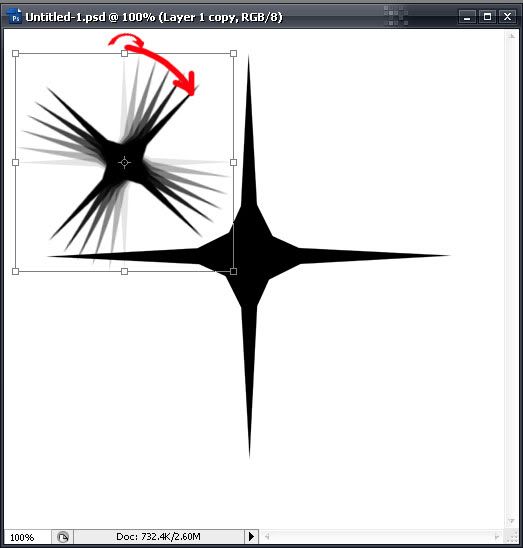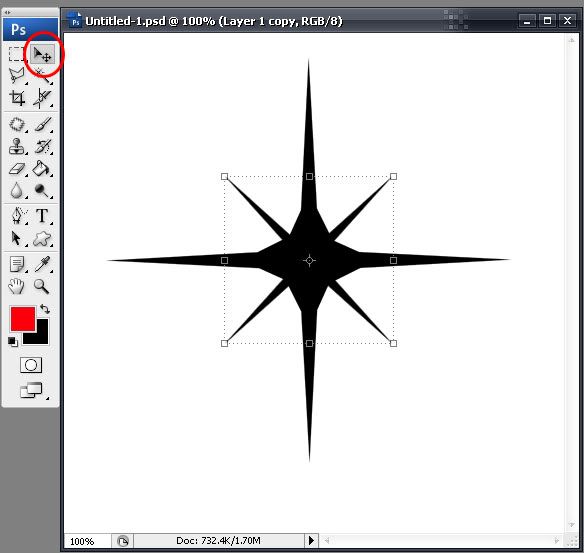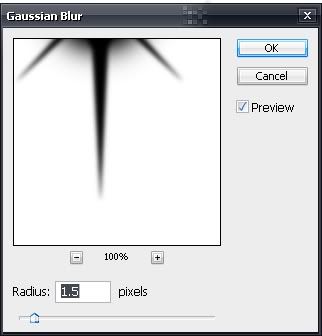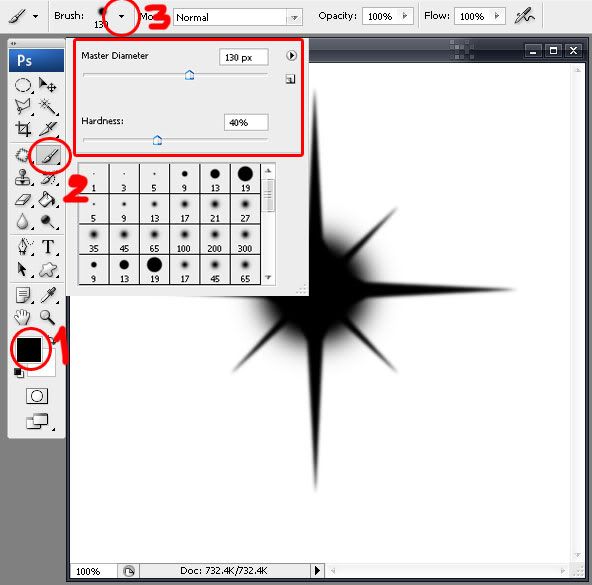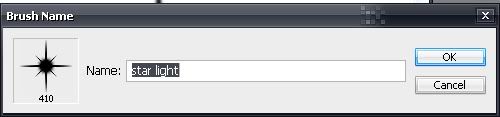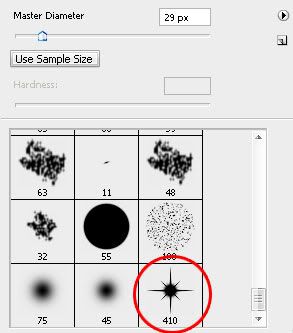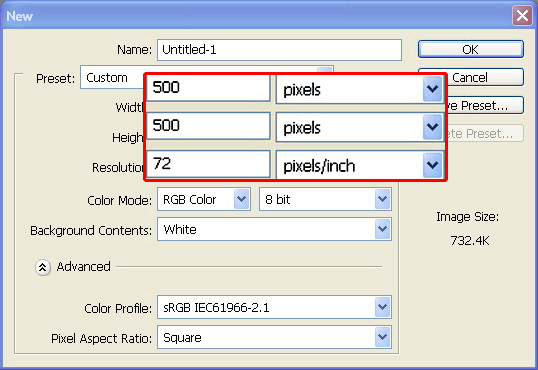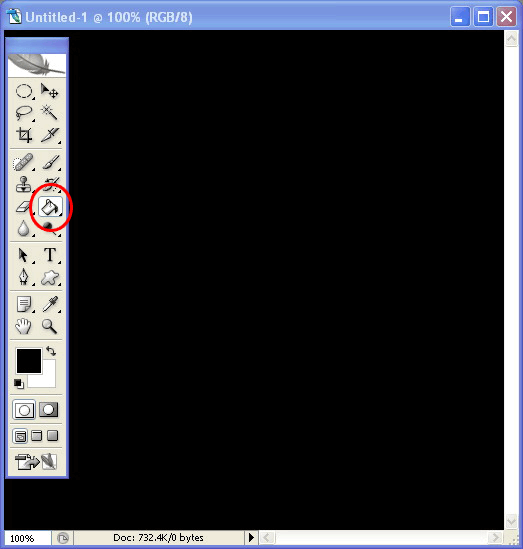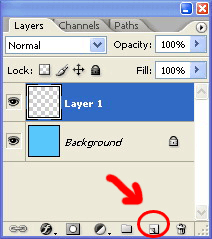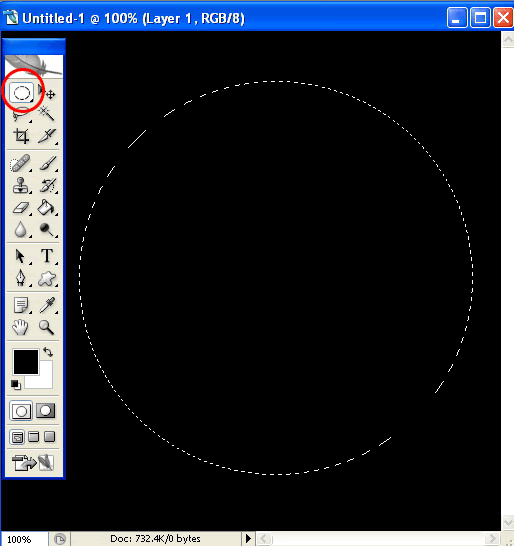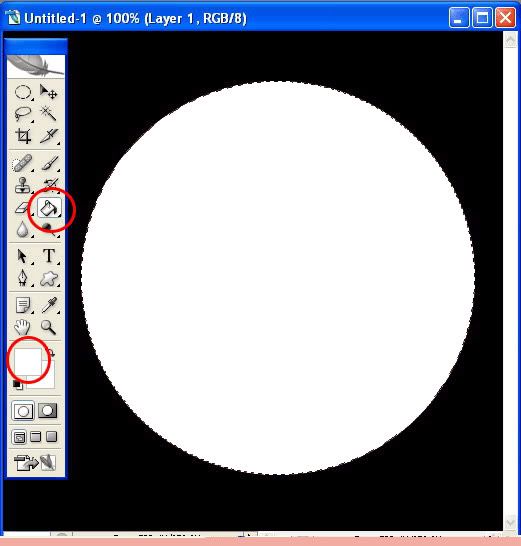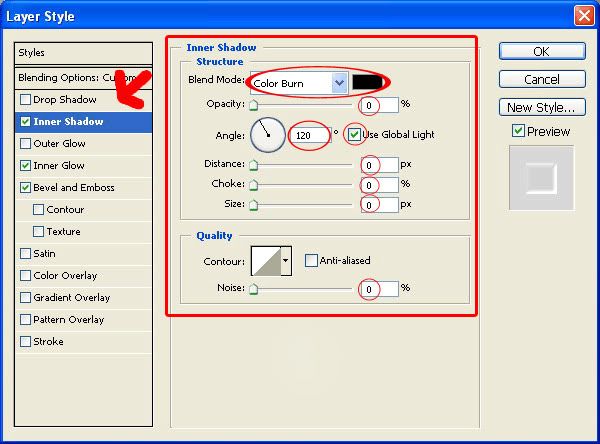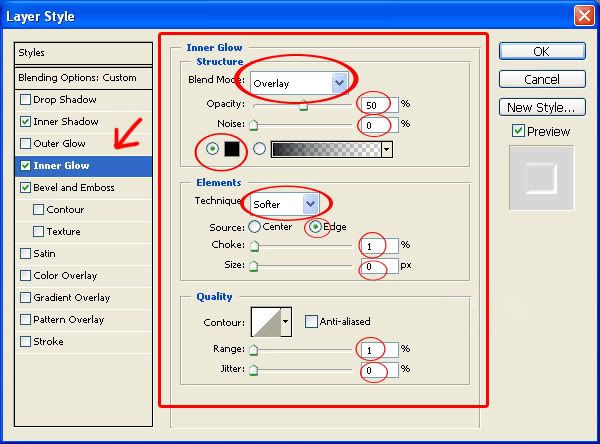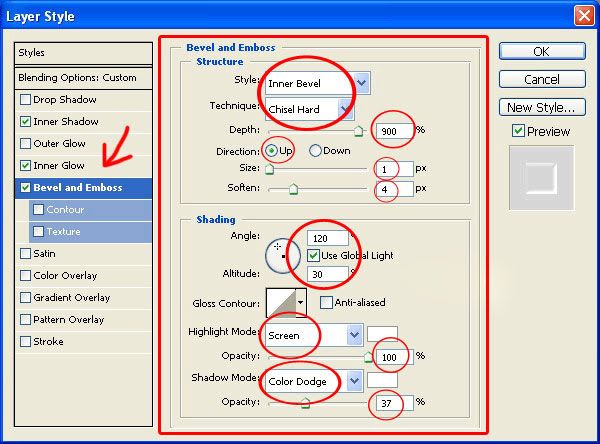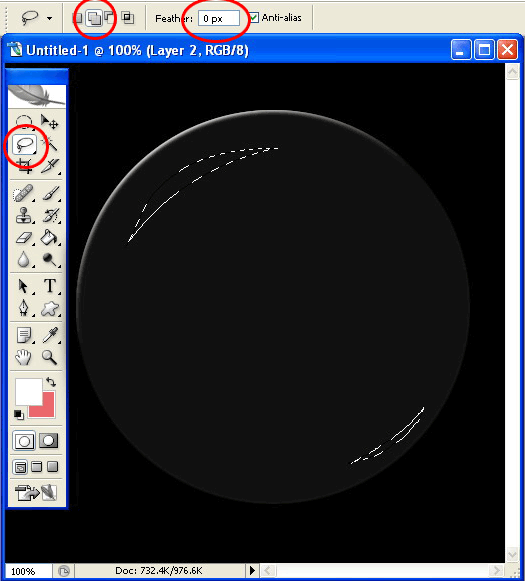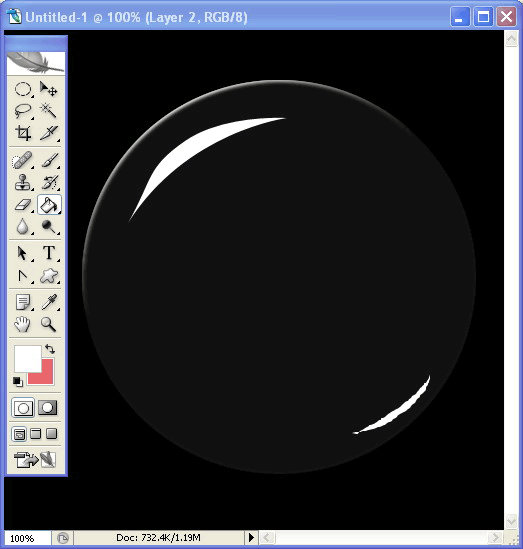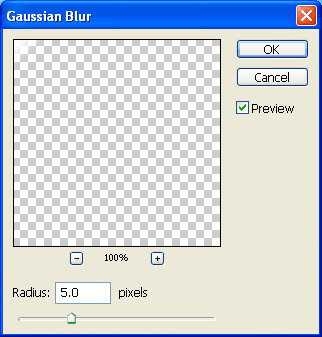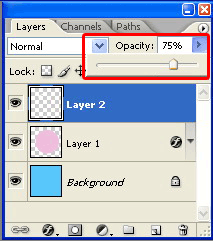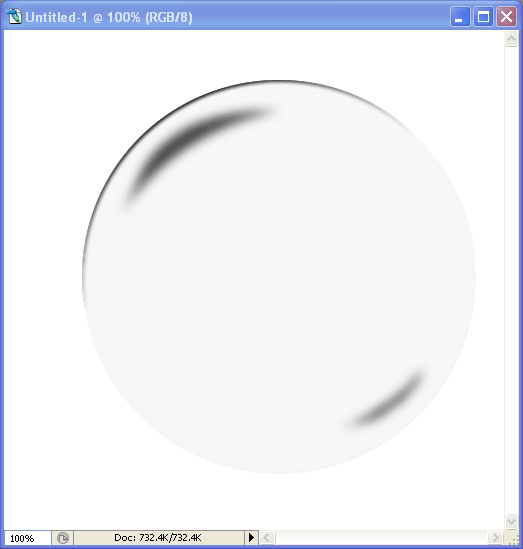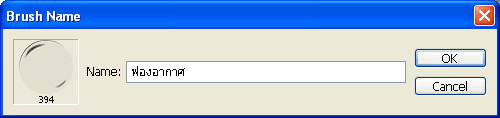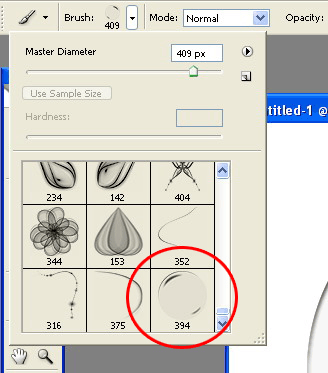Today, let’s create a new Brush for Photoshop. In this time, I suggest Sparkle brush. Brush to add shine to the picture, glassware, silverware, diamond including the general imaging to more interesting.
Sample (thanks for the picture from http://www.igetweb.com/)
1. Click File> New to create the new file , then set the size as the image bellow, and then press OK.
2. Click the button like the image you see below.
3. Set the forground color to black, select the Polygon Tool, settings as shown.. Then drag the mouse to create 4 pointed star
4. Click Edit > Free Transform and drag the mouse to compress images, then press Enter
5. Use the Move Tool drag the mouse to move it into the middle
6. Copy layer by click on the Layer 1 and drag the mouse to place the button below
7. Click Edit> Transform > Rotate 90 CW will be shown.Then right click on the Layer 1 copy and select the command Merge Down
8. Copy layer by click on the Layer 1 and drag the mouse to place the button below
9. Click Edit> Free Transform and drag the mouse to compress images. and then press Enter
10. Click Edit> free Transform and drag the mouse to rotate the image about 45 degrees, then press Enter
11. Use the Move Tool drag the mouse to move it into the middle
12. Click the Layer> Flatten Image to merge the layers.
13. Click Filter> Blur> Gaussian Blur and set Radius value of about 1-2 pixels, then press OK
14. Set the forground color to black, select the Brush Tool and set the brush Mater Diameter about 130 px, Hardness = 40%
15. click on a picture in the middle as the sample
16. Click Edit> Define Brush Preset, set the name for Brush , then press OK
17. The new brush, it will appear at the bottom as below
That's it. We will have a nice brush to creative the image.